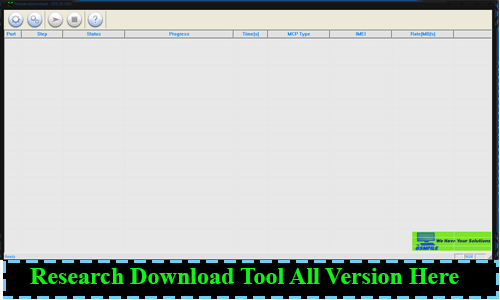SPD Research Download Tools All Versions
What is the SPD Flash Tool?
SPD Flash Tool, Called SpreadTrum Flash Tool, is a software application primarily used for flashing firmware or custom ROMs onto Android devices powered by SpreadTrum (SPD) chipsets. This Flash Tool Is available in different versions.
Why Upgrade with SPD Flash Tool?
One of the key reasons to consider upgrading your device using SPD Flash Tool is the performance boost it offers. With a flash upgrade, you can optimize your device’s operating system, remove bloatware, and ensure that it runs faster and smoother than ever before.
Fix All Software Glitches
Have you been experiencing annoying software glitches or system crash Issues? SPD Flash Tool can come to your rescue. By upgrading your device’s firmware, you can resolve these issues and enjoy a more stable user experience.
Unlock New Features
Sometimes, your device may not be utilizing all the features it’s capable of. With SPD Flash Tool, you can unlock new features and functionalities that were previously inaccessible. This can breathe new life into your device and make it feel like a brand-new gadget.
Download SPD Research Download Tools All Versions
Support Windows x32 And x64 Bit Support
- Research Tool R2.9.6011 :- Download
- Research Tool R2.9.7002 :- Download
- Research Tool R2.9.7003 :- Download
- Research Tool R2.9.7006 :- Download
- Research Tool R2.9.7007 :- Download
- Research Tool R2.9.7008 :- Download
- Research Tool R2.9.7009 :- Download
- Research Tool R2.9.7017 :- Download
- Research Tool R2.9.8004 :- Download
- Research Tool R2.9.8005 :- Download
- Research Tool R2.9.9005 :- Download
- Research Tool R2.9.9009 :- Download
- Research Tool R2.9.9015 :- Download
- Research Tool R2.9.9016 :- Download
- Research Tool R2.9.9017 :- Download
- Research Tool R2.10.1001 :- Download
- Research Tool R2.10.1003 :- Download
- Research Tool R3.0.0001 :- Download
- Research Tool R3.0.9000 :- Download
- Research Tool R3.15.4901 :- Download
- Research Tool R4.0.0001 :- Download
- Research Tool R6.0.0001 :- Download
- Research Tool R7.0.0001 :- Download
- Research Tool R8.0.0001 :- Download
- Research Tool R17.0.0001 :- Download
- Research Tool R19.0.0001 :- Download
- Research Tool R21.0.0001 :- Download
- Research Tool R22.19.1301:- Download
- Research Tool R23.0.0001 :- Download
- Research Tool R23.19.3301:- Download
- Research Tool R23.19.5101:- Download
- Research Tool R24.0.0003 :- Download
- Research Tool R25.20.3901:- Download
How to Upgrade with SPD Flash Tool
Upgrading your device with SPD Flash Tool might sound complex, but fear not – we’ve broken it down into simple steps:
Step 1: Download the Necessary Files
To get started, you’ll need to download the SPD Flash Tool software and the firmware or custom ROM you want to install. Ensure that you choose the right firmware for your specific device model.
Step 2: Open the Flash Tool
Open the Flash Tool on your computer Load the .pac File And Wait until ready To use.
Step 3: Plug Your Device
Using a Good USB cable, connect your device to your computer in “Vol+ And Vol – ” The tool should detect your device.
Step 4: Flash the.Pac File
Load the .pac or custom ROM you downloaded earlier into the SPD Flash Tool. Then, initiate the flashing process.
Step 5: Complete the Flash
Once the flashing process is complete, your device will reboot automatically. Congratulations! You’ve successfully upgraded your device using the SPD Flash Tool.